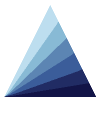| Apps | About us | Contact |
|
|
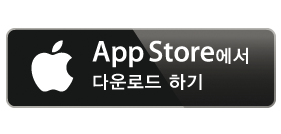 |
![]() iPetCare로 빠르고 쉽게 당신의 애완동물에 관한 모든 정보를 얻고 찾아볼 수 있습니다.
iPetCare로 빠르고 쉽게 당신의 애완동물에 관한 모든 정보를 얻고 찾아볼 수 있습니다.
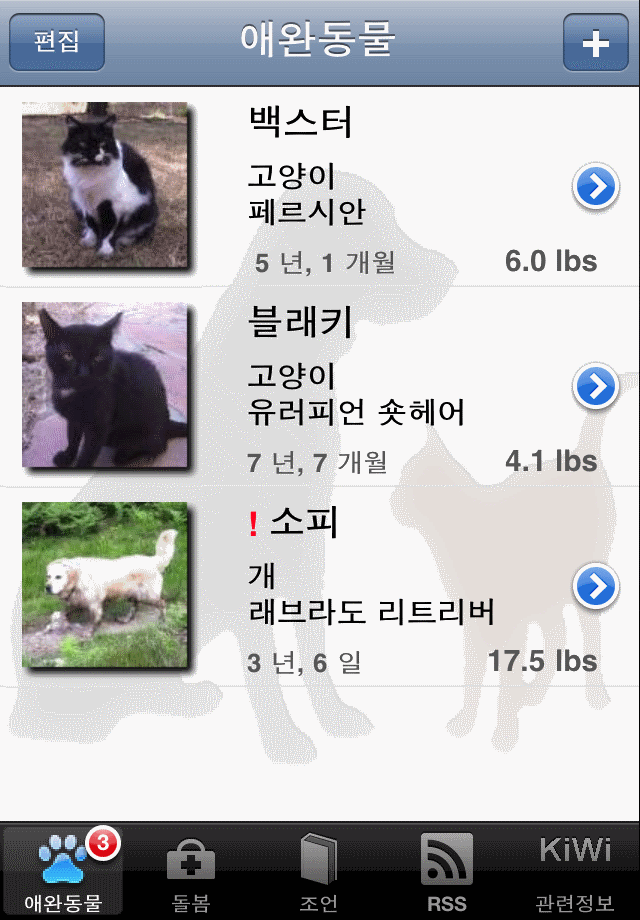 당신의 각각의 애완 동물을 위해서, 그것들의 치료 등에 관련된 모든 것을 간단하고 직관적인 방식으로 저장할 수 있습니다. : 이름, 사진, 의료계획 (예방접종, 구충제 등) 및 기타 체중 차트 : 또한 당신이 애완동물들의 비만 방지를 돕고, 예정된 치료의 알림 뿐만 아니라 애완 동물들의 체중의 변화를 밀접하게 모니터링할 수 있는 기회를 제공합니다. |
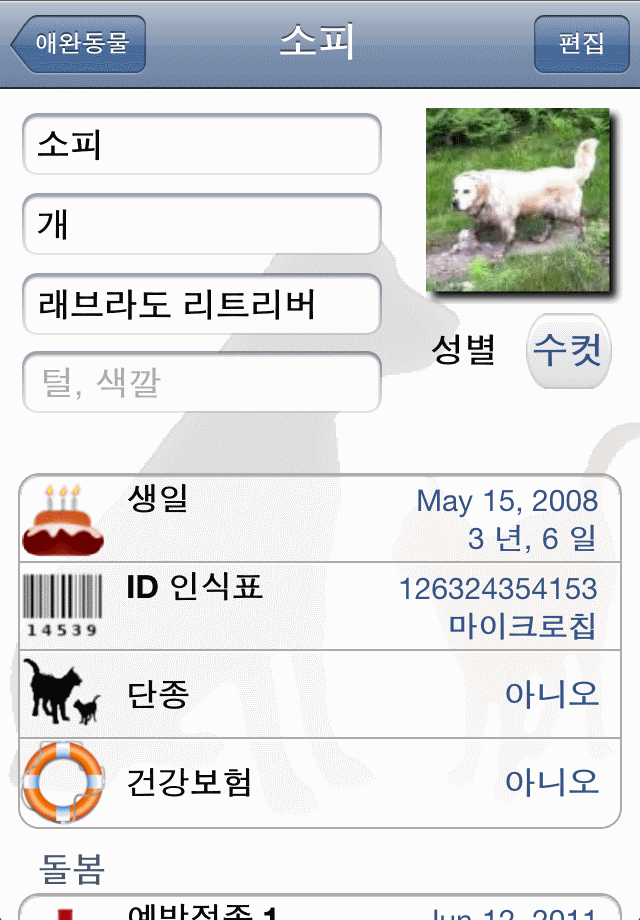
그런 다음 쉽게 지도에서 찾고 그들에게 전화를 하거나 문자 메시지를 보내 수 있습니다.
|
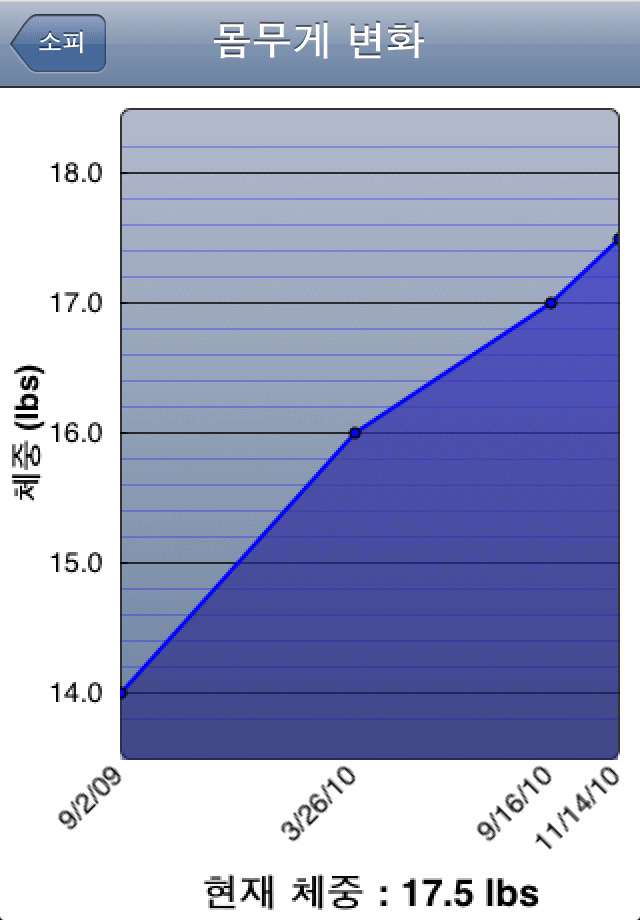
당신은 물론 어떠한 RSS 피드도 추가할 수 있습니다 .. = 이메일을 통한 답변에 영어, 불어 및 한국어가 포함되어 제공됩니다 |
자주 묻는 질문 :
![]() 어떻게 계획된 치료에 대한 알람을 (현지 알림) 설정할 수 있습니까?
어떻게 계획된 치료에 대한 알람을 (현지 알림) 설정할 수 있습니까?
당신이 다음 접종 (또는 구충제 처리, 기생충 치료, 또는 수의사 약속)을 계획할 때마다, 알람이 (현지 알림)이 자동으로 해당 날짜인 오전 8시에 설정됩니다.
![]() 어떻게 추가, 수정 또는 동물에 대한 메모를 삭제할 수 있습니까?
어떻게 추가, 수정 또는 동물에 대한 메모를 삭제할 수 있습니까?
동물의 설명으로 이동 후 이전에 입력한 댓글의 목록을 표시할 "노트"레이블을 누르십시오. 당신은 체중 조치로서 같은 방식으로 노트들을 추가, 수정 또는 삭제할 수 있습니다.
노트들은 과거 또는 미래의 사실 여부 / 이벤트, 애완 동물에 관한 모든 정보를 추적할 수 있습니다. 게다가 당신은 애완 동물 사진과 마찬가지로, 각각의 노트에 사진을 추가할 수 있는 기회가 있습니다.
![]() 도구 모음이나 어플 아이콘에 빨간 명찰은 무엇을 의미합니까?
도구 모음이나 어플 아이콘에 빨간 명찰은 무엇을 의미합니까?
배지는 귀하의 모든 애완 동물 중 하나에 대해 당신이 계획한 행동이 늦었을 때 나타납니다. (예를 들면, 잊어버린 예방 접종 날짜와 같은).
그 배지는 모든 애완 동물에 대한 늦은 조치의 수를 나타냅니다.
![]() 동물의 사진을 어떻게 링크시킬 수 있습니까?
동물의 사진을 어떻게 링크시킬 수 있습니까?
동물의 설명으로 이동 후 탐색 모음에서 "편집"버튼을 누르십시오.
카메라 아이콘을 누르고 당신이 사진 찍기를 원하거나 라이브러리에서 하나를 사용할지 여부를 선택합니다.
![]() 어떻게 동물을 위한 체중 측정을 추가할 수 있습니까?
어떻게 동물을 위한 체중 측정을 추가할 수 있습니까?
동물의 설명으로 이동 후 탐색 모음에서 "편집"버튼을 누르십시오.
아래로 스크롤하고 "체중"을 누르십시오.
그런 다음 당신은 슬라이딩 바를 사용한 체중 측정 및 측정에 수행된 날짜를 입력할 수 있습니다.
![]() 어떻게 동물을 위한 체중 측정을 삭제할 수 있습니까?
어떻게 동물을 위한 체중 측정을 삭제할 수 있습니까?
동물의 설명에서 아래로 스크롤하여 "목록"("체중"레이블 아래에 위치)을 누르십시오.
당신은 거기서부터 체중 측정을 추가, 수정하고 삭제할 수 있습니다.
![]() 어떻게 새로운 RSS 피드를 추가할 수 있습니까?
어떻게 새로운 RSS 피드를 추가할 수 있습니까?
RSS 기사 페이지로 이동한 다음 탐색 표시줄에서 "즐겨찾기"를 누릅니다. 이것은 활성 RSS의 현재목록을 제공할 것입니다.
"+"버튼을 누르고 해당 피드의 이름과 그것의 완전한 URL 주소를 명시하십시오.
![]() 치료알림 시스템이 어떻게 작동합니까?
치료알림 시스템이 어떻게 작동합니까?
당신은 각 애완동물에 대해 예약된 치료: 예방접종, 벼룩치료, 기생충예방 를 위한 날짜를 설정하므로써 기회를 가질 수 있습니다.
당신은 치료의 재발에 대한 기본값을 남겨둔다면, 이 어플은 예약된 당일 현지 통보하여 경고가 표시됩니다. 그러나 당신이 다음 치료를 위해 새로운 날짜를 입력한다면 책임을 벗어나게됩니다.
반면 당신이 치료 재발에 대한 다른 값을 선택한다면 (매월, 매 3개월마다 등등), 이 어플은 당신에게 현지 통보에 대해 감사하게 할 것이며 뿐만 아니라, 다음날, 자동적으로 다음 치료가 예약될 것입니다.
예를 들면: 오늘은 4월 10일입니다
당신은 4월20일에 다음 벼룩치료를 위해 "매달" 설정의 반복주파수로 날짜를 예약합니다.
4월 20일 오전 8시, 당신은 벼룩 치료를 생각나게 하는 현지 통보(알람)를 받을 것입니다
4월 21일, 이 어플은 자동적으로 한달 후를 위한 다음 벼룩 치료를 예약할 것입니다.
그러나 당신은 당신이 원하는 때에 치료날짜를 수정할 수 있습니다
Saving and transferring data to another device:
![]() How can I save the application data?
How can I save the application data?
Application data backup is a built-in feature of your iPhone-iPad and iTunes, as long as you regularly synchronize your device with iTunes on your PC or Mac.
At the beginning of the syncing process, iTunes saves the following data from your device:
Contacts and Contact favorites
App Store Application data
Application settings, preferences and data
Music, videos, photos, etc.
When you change your device, or even with your current device, you are able to restore that backup with iTunes. You will thus be able to retrieve all the data and content saved during the last syncing.
For more information about backup saving and restoring, please visit:
http://support.apple.com/kb/HT1766?viewlocale=us_US
You can also use the “iTunes Database export” feature (see below) to run an individual backup of your application data. Be careful to properly save the “Database_Export.db” file on your PC or Mac.
![]() iTunes: How can I transfer my database to another device?
iTunes: How can I transfer my database to another device?
This process will allow you to export your application database to another device.
A) From your source device (device A):
select About, Settings, Database Management
select “Export Database”
connect your source device to your computer
in iTunes, select the device (below Devices), and click on the “Apps” button.
below “File Sharing” from the list on the left, select the application
from the list on the right, select the “Database_Export.db” file and click on “Save to”.
in the window that appears, select the destination where you want to save the file, and click Choose.
B) From your target device (device B):
connect your device to your computer
in iTunes, back up your device.
in iTunes, select your target device (below Devices), and click the “Apps” button.
Below File Sharing, in the list on the left, select the application
Click on ‘Add’ in the list on the right
in the window that appears, select the the “Database_Export.db” file you saved in step A.6 (see above).
the file is transferred to your device.
on your target device, select About, Settings, Database Management
select “Import Database”
Just confirm the import by clicking on “Yes” in order to replace the former database by the one just transferred.
Once finished, device B contains exactly the same data as device A.
Note 1: the Export feature can be used to back up your app database: in this case, select the ‘Database_Export.db’ file in iTunes, and click on ‘Save to’ to back it up on the chosen support (hard disk, USB storage, etc.).
Note 2: another way to back up your device is to Sync it with iTunes.
![]() iCloud: How can I transfer my application database to another device?
iCloud: How can I transfer my application database to another device?
Running iOS 5 with a valid iCloud account, you can export your application database from your device to another device (iPhone, iPad or iPod touch) using the same iCloud account.
A) From your source device (device A):
select About, Settings, Database Management, Import Export
select “iCloud - Export Database”
B) From your target device (device B):
select About, Settings, Database Management, Import Export
select “iCloud - Import Database”. Check that the date and time correspond to the file you exported from device A.
just confirm the import by clicking on “Yes” in order to replace the former database of device B by the one just transferred from device A.
Once finished, device B contains exactly the same app data as device A.
Note 1: iCloud sync may take several minutes to complete, especially when data size is large and Internet connection, slow.
Note 2: if you have just installed and launched the app on device B, you are advised to wait a few minutes for the app to sync with iCloud, before exporting your data from device A.