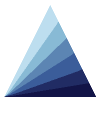| Apps | About us | Contact |
|
|
|
|
![]() With Visual Cal, easily access your calendar for the days, weeks and months to come.
With Visual Cal, easily access your calendar for the days, weeks and months to come.
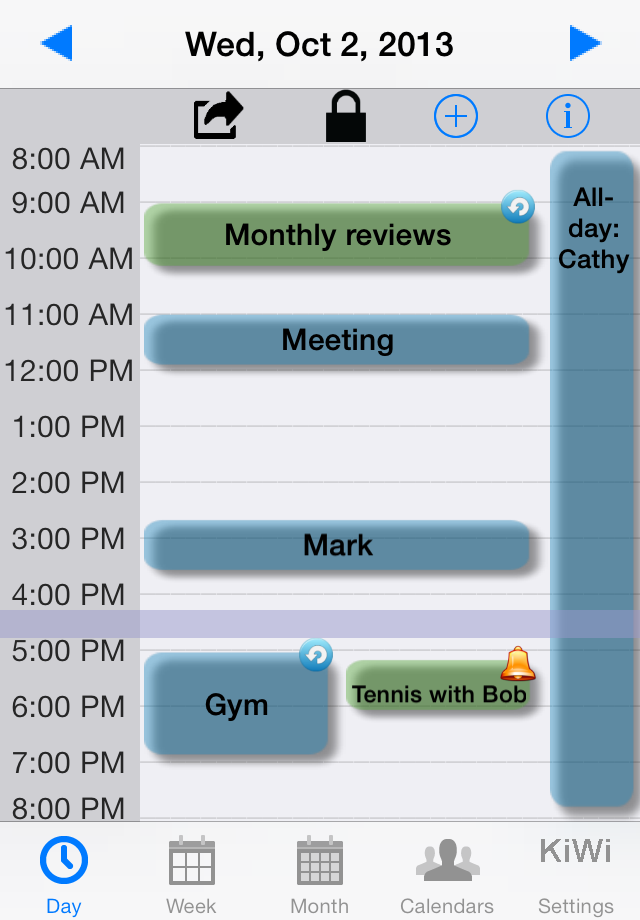
The application gives you a complete, intuitive and organized view of your events each day, without the need to scroll the screen up and down to display the whole day. Visual Cal clearly displays the main information about your events, along with icons indicating if the event is recurrent, if you set an alarm and if it's an invitation. |
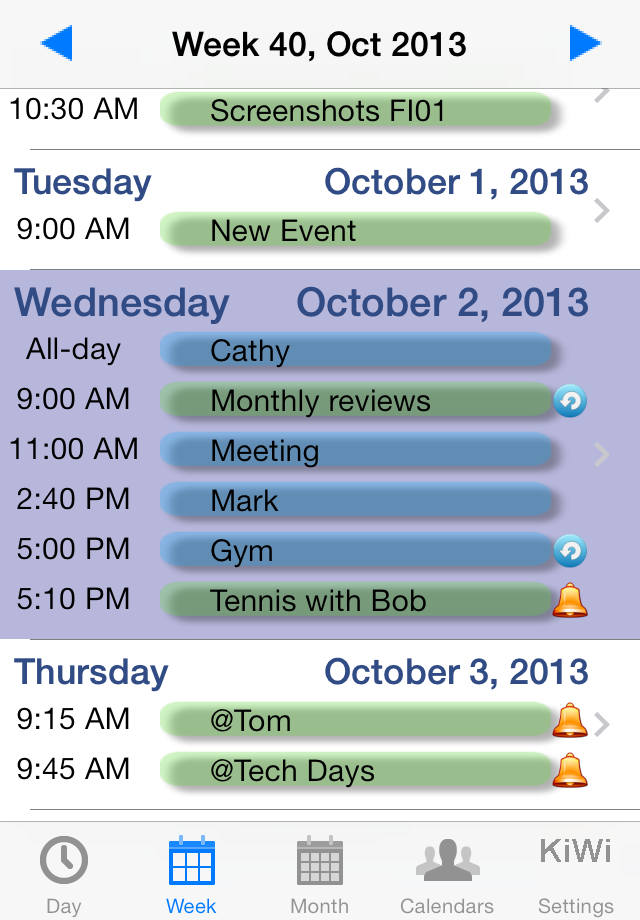
Modify times by a simple drag and drop, easily access the details of an event by tapping its cell, and instantly create new events. Use the weekly and monthly views to view your activities sequentially. Easily retrieve and consult events from your calendar, by entering names or dates in the search engine. |
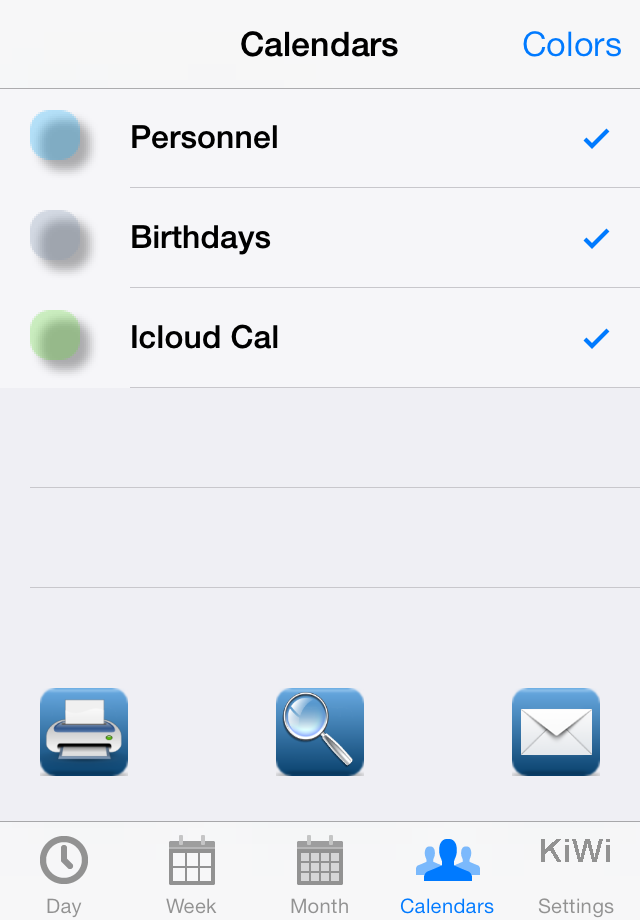
Visual Cal is able to manage every calendar on your device (business, personal, birthdays, etc.) and is automatically synced with the data from the built-in calendar. You can also choose which calendar(s) to show, should you wish to display only some of them.
|
Help & FAQ
![]() How can I create a new event?
How can I create a new event?
On the “Day” tab, select the appropriate day with the arrows on the navigation bar and create the new event by hitting the “+” button.
You can then indicate all the characteristics of your event: name, recurrence, alert, calendar type, etc.
![]() How can I modify or delete an event?
How can I modify or delete an event?
To quickly move an event to a different time on the same day:
hit the padlock button to unlock it
drag and drop the event to its new time slot
To modify or delete an event:
if the padlock is activated, simply tap the event's label to access its detailed information and modify or delete it
if the padlock isn't activated, double tap the event's label to access its detailed information and modify or delete it
![]() How is the application synchronized with the built-in calendar?
How is the application synchronized with the built-in calendar?
In addition to your custom events, the application displays the events of your iPhone/iPad calendar by default.
It also enables you to modify your choice of displayed calendars on the “Calendars view”: deselect a calendar on this view to disable the display of related events in the application.
![]() How does the search engine work?
How does the search engine work?
On the “Calendars” tab, hit the magnifying glass icon. The application then displays all your events from the previous week to the next 3 months.
In the search bar at the top of the screen, enter the characters to be searched (name, date or time). The application then displays the events that fit this criterion.
![]() How can I navigate from one day (or week or month) to another?
How can I navigate from one day (or week or month) to another?
On the “Day”, “Week” and “Month” views, you can navigate:
by using the arrows at the top of the screen
by sliding your finger on the screen from left to right or right to left
![]() How can I export the content of my weekly or monthly calendar as a PDF file?
How can I export the content of my weekly or monthly calendar as a PDF file?
On the “Calendars” tab, hit the “Print” or “Send” button.
The application then offers you the choice between generating a PDF file containing the calendar of the current week, generating one for the following week or for the next four weeks.
![]() How can I change the color of a calendar (v1.02 and higher)?
How can I change the color of a calendar (v1.02 and higher)?
By default, your calendars are based on the iOS default colors, i.e. blue and green for your Home and Work calendars.
If you synchronize the calendars on your device with iCal (Mac) or Outlook (PC), preset colors for these calendars will be retrieved.
To modify these default colors, go to the “Calendars” tab and tap the "Colors" button.
Simply select your calendar, then its new color.
![]() Why can't I modify the color of a specific calendar event?
Why can't I modify the color of a specific calendar event?
Calendar event data do not belong to the application: the app only accesses these data via iOS programming interfaces, and is not allowed to add new properties or modify existing ones (such as changing the color associated to a particular event, for example).
You are nonetheless able to create different calendars to store different kinds of events (work, personal, leisure, etc). The application then enables you to associate a specific color to each calendar (thus allowing you to have one color per event).
You can easily create new calendars, with Google Calendar for example. If you want to add new calendars to the application, you first have to create them externally (with Mac iCal, MS Outlook, MobileMe or Google Calendar) and then sync them with your device.
The general method for syncing a new external calendar to your device is as follows:
iOS Settings:
Open System Settings
Go to Mail, Contacts, Calendars
Tap on “Add Account”
Add a new externally synced calendar
To sync your Mac iCal calendars:
http://www.ehow.com/how_2313546_sync-iphone-ical-calendar-mac.html
To sync your Google Calendars on your device:
http://www.google.com/support/mobile/bin/
To sync your MobileMe calendars:
http://www.apple.com/mobileme/
To sync your Outlook calendars: